| HOME | CSinLS | N E X T ››› |
Purpose of this command is to draw all cross sections within L Section drawing, so that we can view both L section and cross section RLs in a single drawing, to check all RLs quickly.
Give this command from 'LSext' in 'CSx' menu, or type 'csinls' in command prompt:
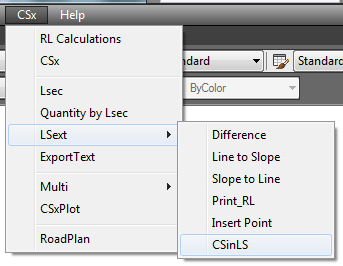
This dialog box will display:
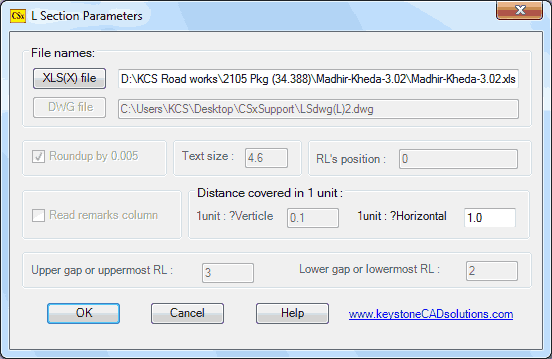
Both parameters are same as given in L section. Click 'OK'.
After clicking 'OK', it will ask to select a profile:
Select Profile: Select a Green P line by mouse.
After selecting a P line, small vertical cross sections will display along selected P line:
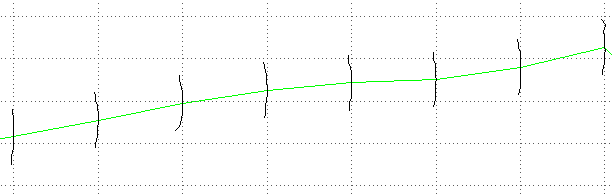
All these cross sections (c/s) are in vertical direction and in a layer named 'CSinLS'. Left side is above Green line and right side is below Green line. Check all c/s carefully.
If any c/s found wrong, rest the mouse cursor on vertical grid, chainage will display in hyperlink. Go to 'GL' sheet in XLS file. Search the same chainage and edit data manually...
Now we ensure that our GL data are correct for both, L section and c/s.Top Next