| HOME | CSx | N E X T ››› |
VIDEO [6.62 MB] Video not run?
Purpose of this command is to draw cross sections as per given perameters in various sheets present in XLS data file and to create data files like quantity statement, area calculation table etc.
Now 'GL', 'Other', 'Colour' and 'Heading' sheets are ready. Save the XLS data file. Open a new blank file in AutoCAD.
Give 'CSx' command to generate all cross sections and quantity statement file. Type 'CSx' in command prompt and
press enter or select 'CSx' from 'CSx' menu. This will display:
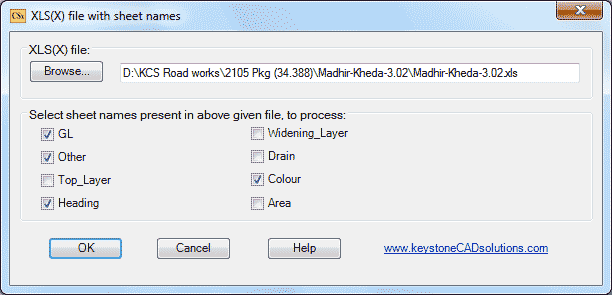
Click 'Browse...' button to select your XLS data file if required. Click 'Other', 'Heading' and 'Colour' check boxes for ON status. 'GL' check box is always 'ON'. Click 'OK' button.
After few seconds, following prompt will display in command prompt:

Give a range for example if you want quantity from ch. 0 to ch. 1000, type '0-1000' and press enter.
Here we want quantity from start to end, hence press enter for <All>.
This dialog box will display:
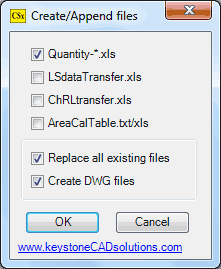
'Quantity-*.xls' gives a quantity statement file.
'LSdataTransfer.xls' gives a file contains centre RL of all layers.
'ChRLtransfer.xls' gives a file contains all RLs of all layers.
'AreaCalTable.txt/xls' gives 'AreaCAlTable.xls' file for banking and cutting area calculations and
'AreaCAlTable.txt' file for all layer's area calculations.
See the page in detail for above Four files...
'Replace all existing files' to replace all old 'DWG' and above mansion files, if you repeat the same project.
'Create DWG files' to make cross section DWG (drawing) files. If you off this, DWG files will not create and
only quantity will display quickly, because time required to make DWG files will save.
Click 'OK' button.
After creating all cross sections one by one in few seconds, this will display:
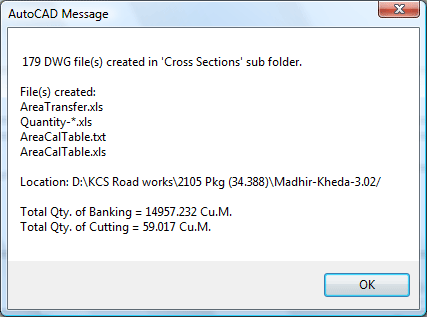
Select 'OK'.
Above message will display in command prompt area also.
Now go to Windows Explorer to see working folder. See some automatically created files in this folder:
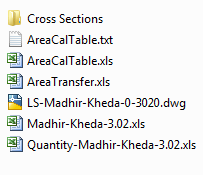
'AreaCalTable.xls/txt' file is for area calculation table for each cross sections.
Also see the 'Cross Sections' sub folder, which is automatically created, having all cross sections.
Top Next