| HOME | MultiCS | N E X T ››› |
VIDEO [1.57 MB] Video not run?
Purpose of this command is to arrange multiple cross sections in a single drawing to ease ploting work.
All cross sections in 'Cross Sections' folder are single.
We want 2 to 3 cross sections in a single drawing so that number of pages required for printing will be less. For this,
Open new blank file in AutoCAD. Give 'MultiCS' command:
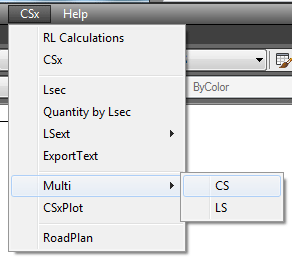
Give '3' (number of cross sections in one page), in command prompt:

Select XLS data file, in which 'GL' sheet is present, and select 'Open':
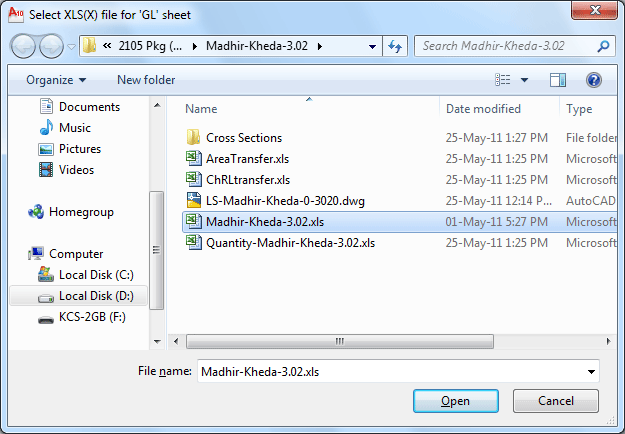
Following message will display, after grouping all cross sections. All drawings created in 'MultiCS' sub folder:
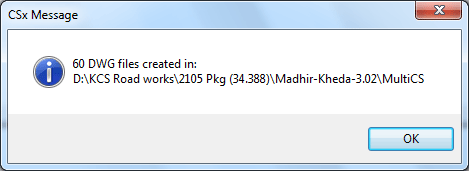
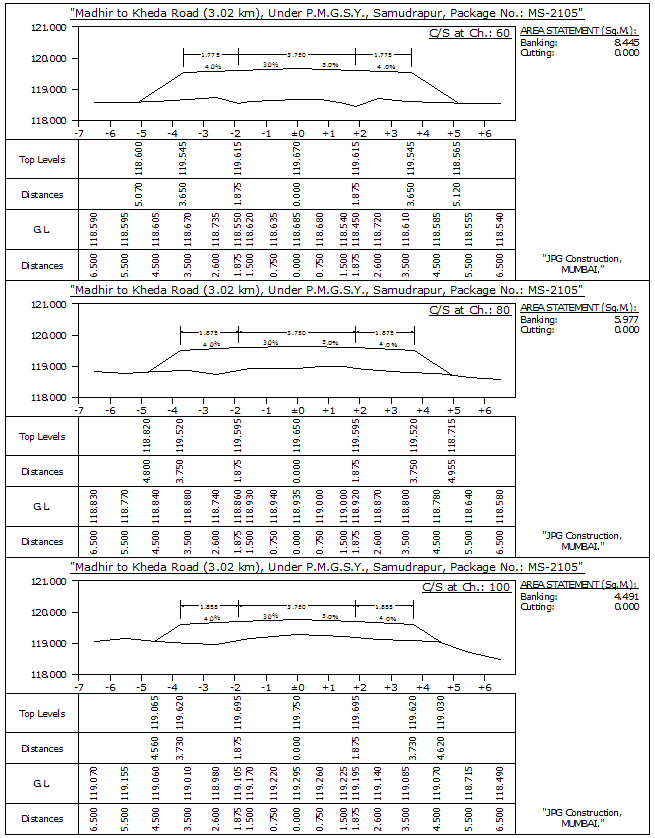
Top Next