| HOME | Quantity by L Section | N E X T ››› |
VIDEO [4.33 MB] Video not run?
Now we assume that top levels shown by Red line is in correct grade and 'Other' sheet in XLS file is ready.
To find quantities from this L section drawing, type 'LSq' in command prompt or select
'Quantity by Lsec' from 'CSx' menu.
This dialog box will display:
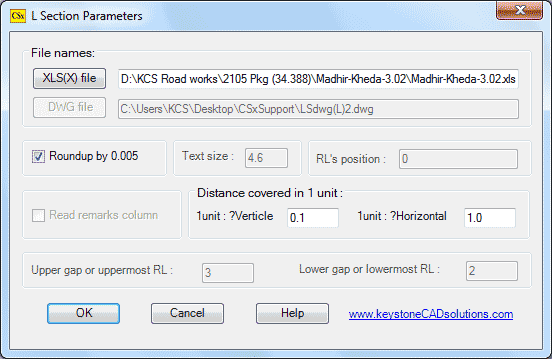
Make sure that given parameters are same as in L section.
Select 'OK' button.
Following prompt will display in command prompt area:
Select final profile: Select Red Pline by a mouse.
After few seconds, banking and cutting quantities will display:
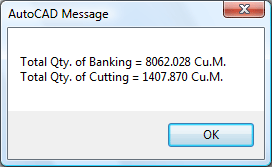
Above values are display in command prompt also, after clicking 'OK' button.
If you not satisfy with these quantities, repeat steps given in 'Grade Corrections' and then give 'LSq' command again to find new quantities.
Note: This (LSq) command getting GL data from 'GL' sheet, not from GL profile present in L section drawing. Hence if you edit GL profile in a drawing, quantity given by 'LSq' will not change.
Now complete this L section with another Three commands. All commands are present in 'LSext' of 'CSx' menu. See next topic for this...Top Next